Waking up with single-battery life is a terrible scenario. This situation is more frustrating when you notice that your Android phone batteries drain so fast overnight, and you don’t know why. Due to the issue, you will have to charge your phone continually, which is not good for the health of your phone battery.
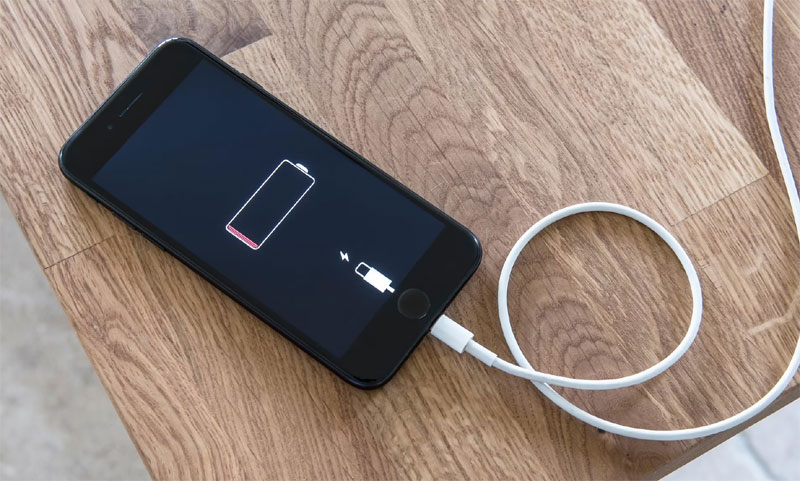
One of the main causes of this issue is power-hungry mobile apps running in the background that have been activated overnight. Similarly, many users had stated that the issue began when they updated their OS, displaying that an OS bug might be causing the problem. Then it’s imperative to identify the root cause of this issue and find a solution to preserve your android battery.
Common Causes of Overnight Battery Drain
If the power or battery-hungry application is running on your phone and activated overnight, then this might be the leading cause of battery drains on Android. Also, this issue could be caused when your phone is connected to the internet all night, and you get an enormous number of push notifications. Additionally, you will lose your battery if you have turned off the sleep mode and if your phone brightness is too high. Here are some most common causes of overnight battery drain.
- Running power-consuming mobile apps.
- High screen brightness
- Notifications
- Turning on mobile data and Wi-Fi
- Battery issue
Check Out The Best Ways To Fix Overnight Battery Drain On Android
The overnight battery drain on Android could be caused due to several reasons, as mentioned in the above section. Hence if you are facing an issue on your phone, here are the best method to fix it:
- Check Battery Usage
To solve the battery drain issue, the first thing you have to do is check the battery usage. This will help to identify the application that takes the battery charge and make it easy for you to solve the issue. Here are some steps to check battery usage on your Android device.
- Open the “Settings” app on your Android phone and go to the “Battery Settings” option.
- Click “Battery Usage” and check the application that drains your battery the most.
- Close Running Applications on Your Phone
It is usual for us not to close applications we no longer use on our phones. If you’re no longer using your smartphone at night, then we recommend you close the application on your Android before going to bed at night. This will help decrease your phone battery consumption.
- Enable Adaptive Brightness Option
The phone battery rapidly uses screen brightness. You may notice a clear battery drain if you leave your phone’s brightness set to maximum at night. Luckily, the adaptive brightness option eliminates the essentiality of manual screen brightness settings. Once you enable the option, your phone’s screen will adjust automatically to the ambient light. Here are the steps you need to follow to enable the adaptive brightness option on Android:
- Firstly, go to the “Settings Page” on your phone.
- Tap on the “Display & Brightness” option.
- After that, select the “Adaptive Brightness” option and toggle it on.
- Diminish Apps with High Battery Usage from Using the Battery in the Background
If you click on the application drawing your battery on the battery usage page, as we discussed in the first solution, you will notice that most of the apps take a wide range of time running in the background and, as a result, battery drains so quickly. To solve this issue, you have to restrict an application from running in the background by following these steps:
- Go to your “App List” and then long press the application draining your battery the whole night.
- Tap on the “App Info” option on the resulting menu.
- After that, select the “Battery” option.
- Then, tap on the “Background Restriction” option under manage battery usage.
- Lastly, click the “Restrict.”
- Most of the time, we have many apps we don’t use on our phones that run in the background. Deleting all these applications will help to control battery drainage.
- Switch Off Mobile Data and Wi-Fi
Most applications that drain the battery overnight make use of an internet connection. If you want to avert them from running, you need to turn off your mobile data and Wi-Fi overnight. You can also place your android phone in Airplane mode to save battery.
- Battery Saver
Battery saver helps limit how processes and applications work on your phone to save your phone battery from being drained. If your battery drained overnight, then you should turn on the battery saver on your phone before going to sleep at night. Here are some steps to enable the battery saver option:
- Go to the “Settings” panel and open “Battery Settings.” The battery settings menu might differ based on the Android phone. Hence, you can go to the search box to view it.
- After visiting the battery setting page, find the “Battery Saver” option and enable it. For some other brands, it’s named “Ultra Power Savings.”
- Check Screen Timeout Settings.
If your Android phone has a lengthened screen timeout, then you might experience a speedy battery drain overnight. To control this, you need to reduce your screen timeout.
- Open the “Settings” panel on your phone and tap on the “Display” option.
- Hit the “Screen Timeout” option and set it to minimal time.
- Check for Android Updates.
Updates are created regularly for an OS to help fix bugs with your OS’s previous version. Meanwhile, some users of Android are experiencing this battery drain issue due to a software bug on their OS version. Therefore, we recommend you check for updates on your android phone. With the help of these steps, you can do it:
- Open the “Settings” panel and select the “System” option.
- Click on the “System Update” and check if any update is available for your phone.
- Change the Battery
If you have been using your Android phone for a long time, then your battery health has reduced. In this situation, you can refer to a professional technician or phone manufacturer for help replacing the battery.
Conclusion
If you notice that your Android phone battery drains faster at night, you should try the tips discussed in the above section. All these solutions are the best; once you try them on your Android phone, you will definitely see the changes. In this complete blog, you will see many solutions and also see some common causes which are responsible for battery drain issues.