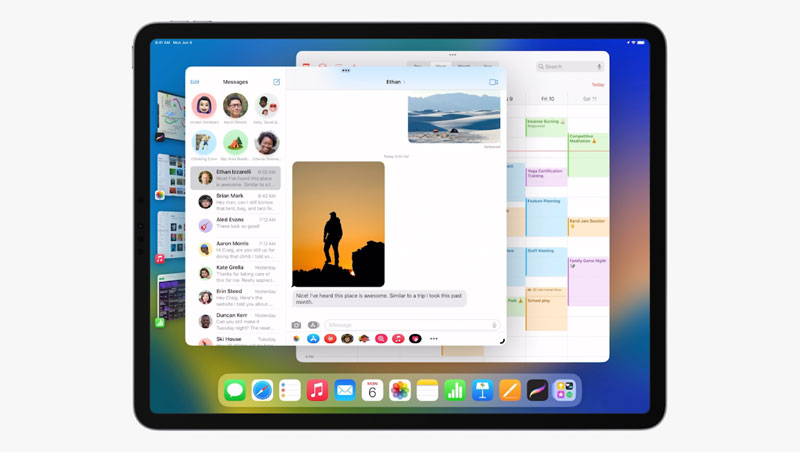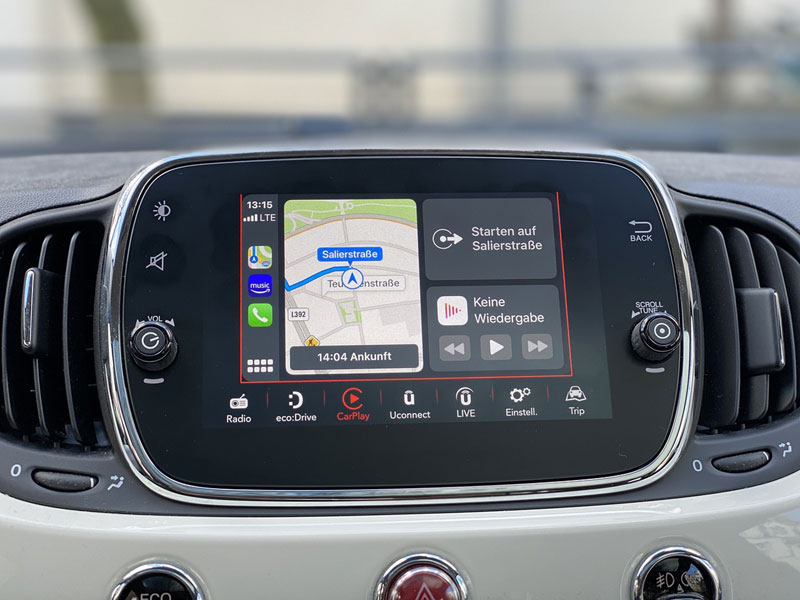Ever since Apple launched the iPhone 14 and 14 pro series last month, most users have reported issues such as “The SIM card is not supported.” When this message pops up on the iPhone device screen, the iPhone freezes completely and does not respond to touch. So now you want to know what this issue is all about.

Note that this is not a hardware-related issue, which means it’s a software problem. The sim card installed on your iPhone might not be supported under the activation policy defined by the activation server. To avoid this issue, the maker of the iPhone has advised users to ensure their software is updated. But if the issue remains on your mobile screen, then check out some possible ways to fix it, which are mentioned below.
Quick Fixes to Solve the “SIM Card Not Supported” Issue on iPhone 14 And 14 Pro
If you get the “SIM Not Supported” issue and are looking for a way to get rid of it, then try some workable solutions to fix the issue on your iPhone 14 and 14 pro.
- Hard reset your iPhone
When you see the “SIM Card Not Supported” message on your mobile screen, your iPhone starts to freeze. So try to hard reset your iPhone device to check if you are capable of unfreezing your device.
- Firstly, you must press and release the “Volume Up” and then the “Volume Down” button.
- Then, hold down the Side Button until you can’t see the Apple Logo on the screen.
- Try to Put in Another Supported SIM.
To remove the error, we recommend inserting another supported SIM card. Try to use a “SIM Ejector Tool” to pop out the SIM tray. After that, remove the “Installed SIM” and then insert the supported SIM card.
- Contact your Service Provider.
You should contact your service provider without enquiring about the “SIM Card Not Supported” error message. You may soon get an enduring fix if the issue is from the other end.
- Update Software on your iPhone
Should the error persist, go for the software update procedure. Software updating could troubleshoot the issue if the problem is generated due to a hidden bug.
- Firstly open the Settings App, tap on the “General” and then “Software Update” option.
- Once the iPhone has checked for the software updates, you will see an option to download or install the latest version of iOS.
- Factory reset your iPhone.
Factory reset has an extensive history of resolving weird problems like sim card not supported errors. So now try to follow these steps to reset your iPhone:
- First, go to the Settings App on your iPhone.
- After that, tap on the General > Transfer or Reset iPhone > Reset > Reset All Settings.
- Contact Apple Support
Suppose all the tips mentioned above did not work in resolving the sim card not supported issue on iPhone 14 and 14 Pro. In that case, you must authorize a Service Provider or Contact Apple Support, and you can also request technical assistance without any delay.
Conclusion
If you are the happy new owner of an iPhone 14 and you are troubled by a “SIM not supported” message on your new iPhone, you are not the only one who faces this issue. Many users have reported the same issue. So if you are searching for a way to get rid of this problem, try to fix it by following the tips mentioned earlier.