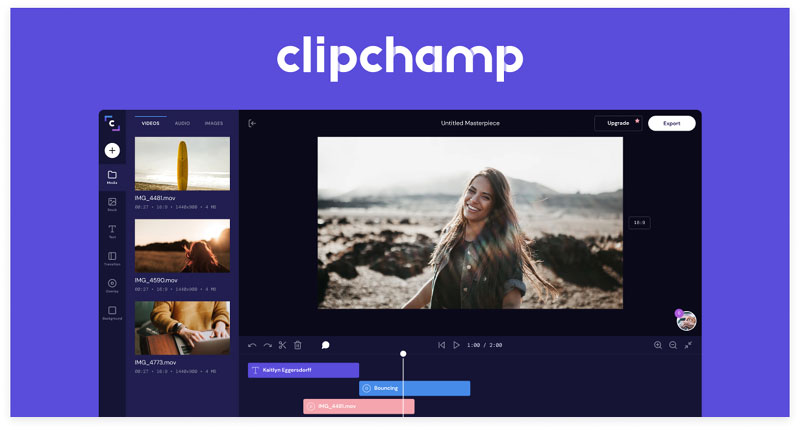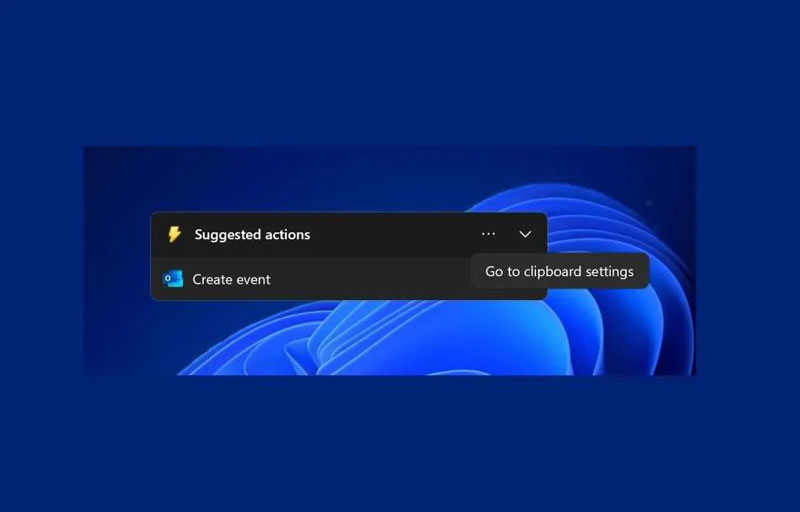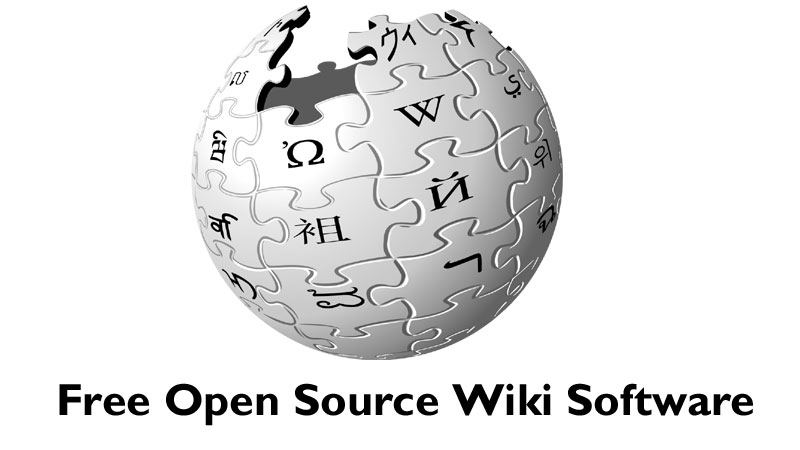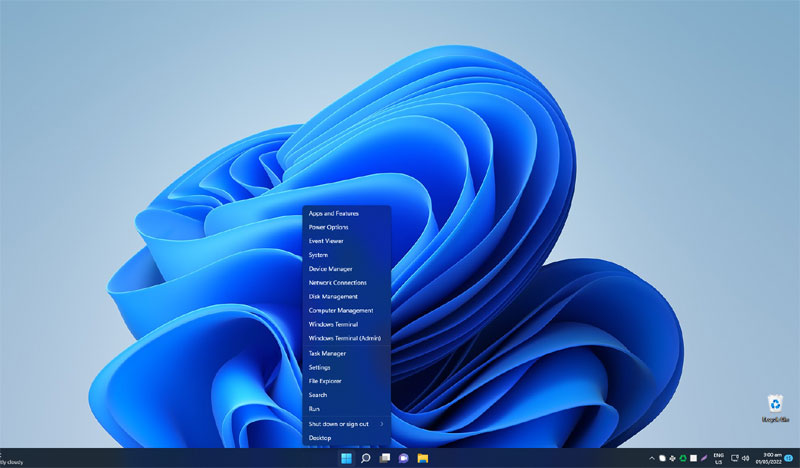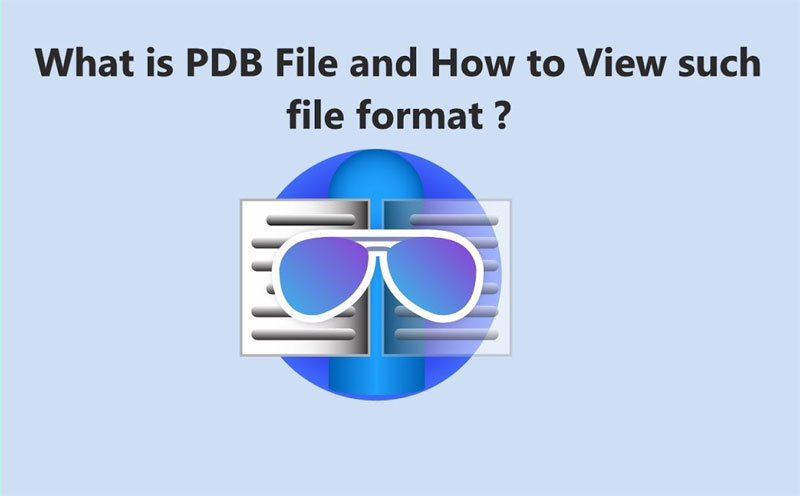All windows PCs come with a built-in graphics card which is called an integrated and dedicated graphics card. In order to give you the option of using the graphics card that best apparel a function you wish to run on your PC, a few windows 11 PCs feature dedicated graphics card units. This is because few graphic cards, like those built by AMD and NVIDIA, perform much better than others. In this sense, you may wish to designate the high-performance GPU as the default for your complete windows PC or for a specific program on your computer at some point.

Although, most individuals don’t know how to change from an integrated to a dedicated graphics card and vice versa, which might be actually frustrating if you want to run software that demands a particular graphics card. To overcome this problem, we will show you a complete guide on how you can set the default graphic card on your Windows 11 PC.
Ways to Set Default Graphics Card in Windows 11
There are two ways you are able to set default cards in windows 11 PC in case your PC uses both a dedicated graphics card and an integrated graphics card. Here is an instruction on how you can use each of the methods;
Method 1: Using a Dedicated Graphic Card App
Graphics cards have built-in programs, so you can easily make changes to their settings on your PC. This program is named the control panel, which can be used to set the default graphics card on a Windows 11 PC, and here are a few steps you can do for AMD and NVIDIA graphics cards.
For NVIDIA GPU:
Follow the below steps to use the NVIDIA control panel to set the graphics card (NVIDIA) as the default on windows 11.
- Firstly, right-click on the blank space on your desktop screen, then select the “NVIDIA Control Panel.”
- Once you open the program, tap “Manage 3D Settings” under the 3D setting option.
- Click on the “Program Settings” section and “Add the Program” you wish to customize. Although, if you are setting the default graphics card, you need to tap on the “global settings” section.
- Select the “Preferred Graphics Processor” and then the “High-Performance NVIDIA Processor” option and hit the “Apply” button.
For AMD GPU:
Follow the below steps to use the AMD control panel to set the graphics card (NVIDIA) as the default on windows 11:
- Right-click on the empty space on your PC and select “AMD Radeon Settings” to display the GPU’s control panel.
- Go to the “System” and select the “Switchable Graphics” option.
- After that, locate the game you wish to set the default graphic card for and start using the search bar. You might need to choose the “Running Applications” option and change it to “Install Profiled Application” if all your mobile apps are not displaying on the page.
- Click on “Game” and select “High Performance” from the drop-down menu.
- Next, you have to close and relaunch the game to allow this difference to take effect. You can also add an application by selecting the “Add Application” button at the bottom side of your screen.
- Note: the power-saving GPU is the graphics card with lower performance, while the high-performance GPU provides better performance.
Method 2: Through Windows Settings
Instead of using the dedicated credit card app method, you can set the default graphic card on windows 11 PC via windows settings by following these easy steps:
- Firstly, press the “Windows + I” shortcut key to open the “Settings Panel” on your computer.
- Then, tap the “System” option and select “Display.”
- Next, scroll down and tap on the “Graphics” option.
- Under the “Add an App” section, choose whether you set the default graphic card for a desktop or a Microsoft store app. After that, click on the “Browse” option.
- For mobile desktop apps, you will need to go to the “C Drive.” Then open the “Program Files” where all your programs are being stored, and tap the “.exe” file of the mobile app you wish to change its GPU.
- Once you have successfully added the program, tap on that program and select “Options.”
- On the resulting menu, depending on your performance, you can select the “Power Saving GPU” and “High-Performance GPU.”
- After selecting your preferred option, you should tap on the “Save” option to apply the settings.
Conclusion
For individuals using a computer with more than one GPU, you might be required to set a default for programs stored on your PC to get better performance. When compulsory to do so, you can either use windows settings or the GPU app method to do this, and a complete guide on how you can do this has been described in this blog.